Special thanks to Brazil Mac guys and osx86 forum
Donot forget to create backup before starting.
Things you need
- Leopard disc(I have used Brazil Patched Mac OS X leopard disc)
- Tiger disc (Since Leopard partitioning utility is a scrap. It will destroy your windows partition or even worse).It can be substituted with any utility which can create Mac partitions.
- Any partitioning utility like Norton Partition Magic
- patch file "(files.rar)”
- tboot
Step 1
Partition your hard drive in the following manner
Partition 1: Windows XP (NTFS or FAT32)
Partition 2: Windows Vista (NTFS)
Partition 3: Leopard (FAT32.Case sensitive.”L” capital)

Partition 4: 123 (FAT32)
And more partitions if you want.
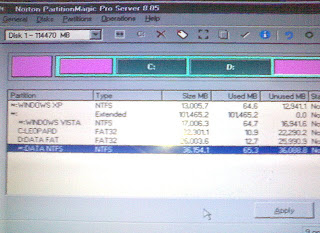
Step: 2
Extract files from “files” ZIP to 123 partition.You will see a files folder. You can even use external USB (named 123 and formatted in FAT32) drive for this.
Step: 3
Install windows OS on its respective partitions.
Step: 4
Restart using tiger disc. Go to disc utilities. Select Leopard partition. Erase it in Mac Extended journaled format (Do not Change the partition name).Quit
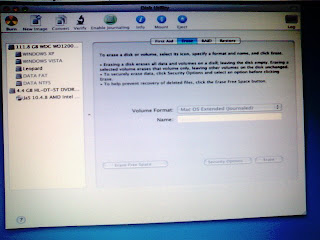
Step: 5
Boot through leopard disc. Install leopard in “Leopard” partition.(Do not forget to unselect the packages. Click customize to do it.)
Step: 6
Once leopard is installed,open windows vista. Copy tboot file to your first primary partition (where ntldr is located). Open command prompt using administrative privileges. Type the following lines top get “Mac OS X Leopard” option in Vista boot manager.
bcdedit /create /d "Mac OSX Leopard" /application bootsector This will retrun a {ID}
Use the command line below to add the tboot, replace the {ID} accordingly:
bcdedit /set {ID} device boot bcdedit /set {ID} path \tboot bcdedit /displayorder {ID} /addlast
You will see Mac OS X option when you boot next time.But it might not work. Then proceed to step 6.
Note:(Please do not use Darwin boot loader to select OS.It does not work properly.)
Step: 7
Once installed. Restart again using Leopard disc. (Do not install again).Go to terminal. Type the following lines to apply the patch.
cd /Volumes/123/files ./9a581PostPatch.sh to execute patch
Let it run. You can answer yes when removing the ACPUPowerManagement.kext and no when rebooting.
Type again in command line
Exit
Kalyway leopard user, go to step 9 whereas Brazil Mac patched dvd head on to step 8
Step: 8
Once all changes are saved,open terminal and goto bootfix directory by typing:
cd /Volumes/123/files/bootfix and do the following
./dd if=/usr/standalone/i386/boot1h of=/dev/rdiskXsY bs=512 count=1umount /Volumes/Leopard./startupfiletool -v /dev/rdiskXsY /usr/standalone/i386/boot ./bless -device /dev/diskXsY -setBoot –verbose
exit
Step:9(This step is for Kalyway leopard users)
Go to utilities-Darwin boot and install Darwin boot on leopard partition.
Step: 10
Quit the terminal and restart (remove disc from the drive).Enjoy the Mac OS X Leopard experience
Next if you want reinstall Leopard,just format Leopard partition in Mac journaled Extended using Tiger disc